- {{item.name}}
How do you use the SIMATIC Management Console to check whether the PCS 7 software of your plant is up to date?





- 0
- 352
- 33
A basic requirement for efficient functioning and reliable results is that the software of a process control system is completely up to date.
SIMATIC PCS 7 software provides useful tools and services which you can use to make an inventory of your plant, manage your licenses and keep the software of your plant continuously up to date for its complete life cycle.
The SIMATIC Management Console (SMMC) permits you to make a quick and easy inventory of the installed hardware and software components of the PCS 7 plant from one central point. The inventory gives you an overview of the actual status of the plant and its components and from the inventory data you can determine the need for updates.
The following description includes step-by-step instructions for determining the need for updates.
Determine inventory data
- Start the SIMATIC Management Console.
- Activate the Network View and select the "Network" folder.
Alternatively you can also select a group or computer. - Select the command "Determine inventory data" in the context menu.

- Select the following options and click "OK":
- Option "Determine computer information": Determines device-specific data.
- Option "Determine license keys": Determines the installed license keys.
- Option "Determine SIMATIC software": Determines the installed SIMATIC software.
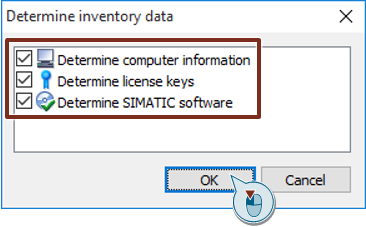
- Download of the update list for the Management Console
- Open the download page SIMATIC PCS 7 V9.1 Software Updates depending on the version of process control system.
- Save the XML file with the latest software version.
- Copy the XML file into a folder of your choice on the computer on which the SIMATIC Management Console is installed.
Comparison of the SIMATIC software versions
- Select the "Network" folder.
- Click on the command "Compare SIMATIC software versions" in the context menu.
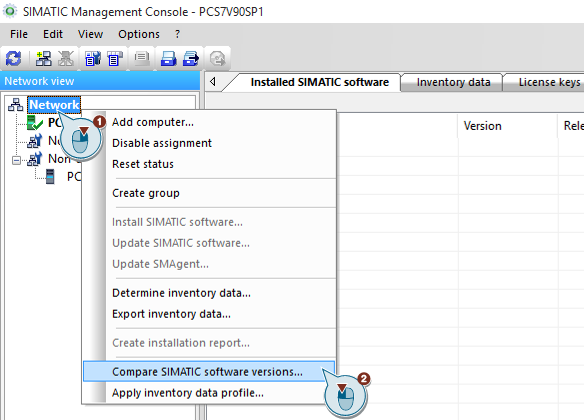
- Click on the button "…" under "Please select a definition file (XML) for SIMATIC software versions" and select the XML file with the latest software versions.
- Click on the button "..." under "Select a storage location" and select the storage location for the file with the result of the comparison.

- Give the file a practical name.
- Confirm the "Compare SIMATIC software versions" dialog with "OK".
- Open the created Excel list and select the worksheet "Products to update".
This list includes all the installed software components for which an update is available.
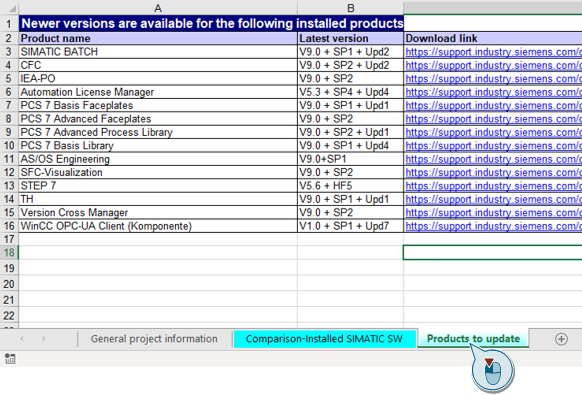
Note
Further information on the topic of how you can efficiently update a plant by implementing tools and services and continuously keep it up to date is available in the following entry: Tool-supported lifecycle management of PCS 7 plants.
https://support.industry.siemens.com/cs/cn/zh/view/109757584/en
- 评论
- 收藏 收藏
- 点赞 点赞
- 纠错 纠错
 关联文档
关联文档
- SIMATIC PCS 7 – Which licenses do you need for communication on the plant bus?
- SIMOTION中Travel to Fixed Endstop功能使用入门
- S7-1200/1500通过TO进行运动控制时MC_Power的使用要求
- SINAMICS G120的控制单元CU240B/E-2 DP(V4.4)Slave to Slave通讯
- 为什么往PC Station 导入配置文件时提示错误“This component is not installed!”
- SIMATIC PCS 7 V7 OS单站结构,客户机/服务器结构以及冗余配置
- 如何在SIMATIC PCS 7 V8下使用Block Privacy功能
- SIMATIC PCS 7 V8下Windows 7操作系统设置的常见问题集
- SIMATIC PCS 7 V8 通过通道驱动块来连接Simocode
- SIMATIC PCS 7 Advanced Engineering System入门指南
 看过该文档的用户还看过哪些文档
看过该文档的用户还看过哪些文档













 西门子官方商城
西门子官方商城




















{{item.nickName}}